Workspaces in Aurora support team creation to help maintain hierarchy and structure. You can create multiple teams within a workspace, assign specific roles to each team, and directly add them to relevant projects. Follow the steps below to set up and manage teams:
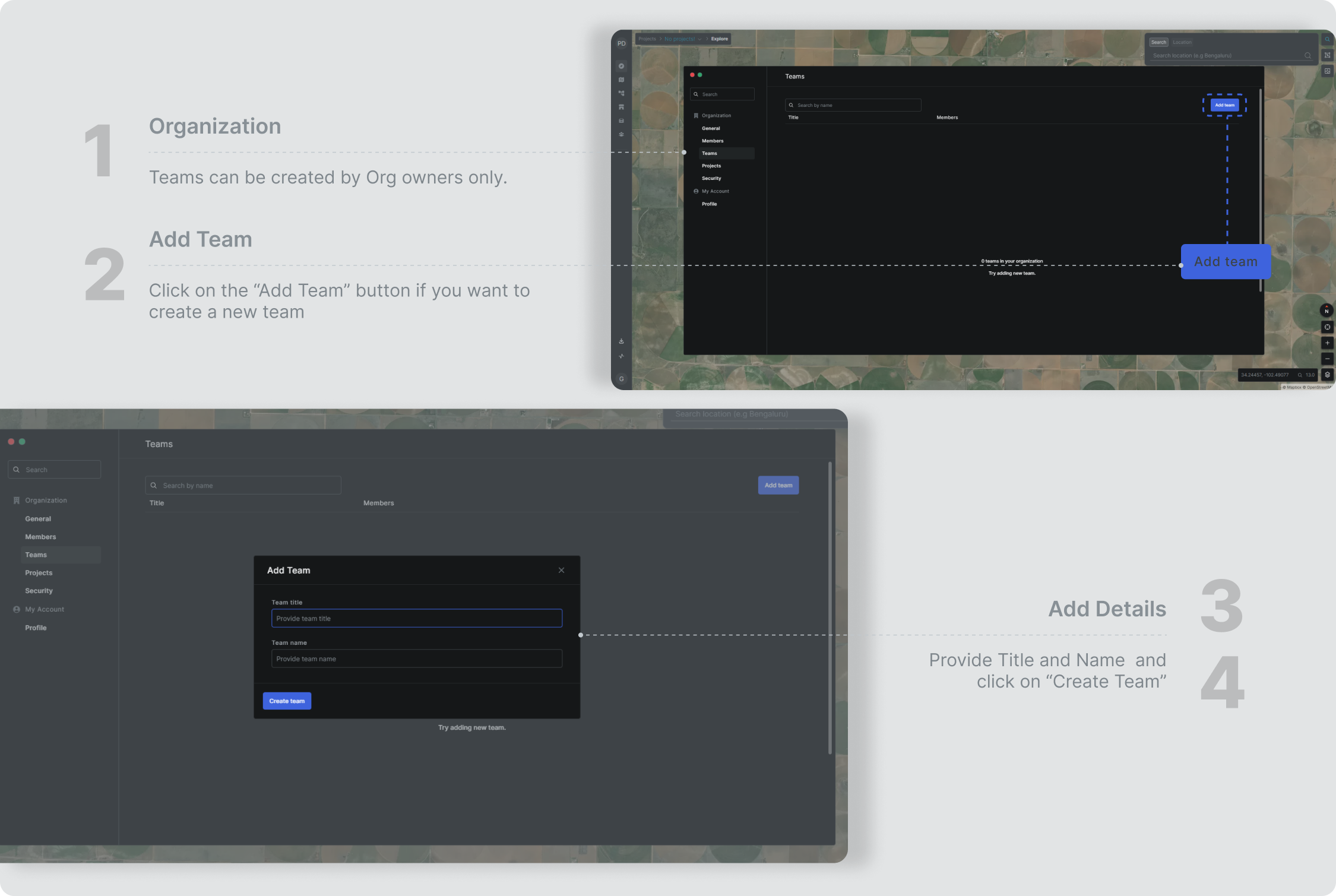
- Teams can be created by Workspace Admin or Workspace Owners only. To create go to Org Settings.
- Find the Teams tab in Workspace Settings and click on the Add Team button.
- You’ll be prompted to add a ‘Team Title’ and ‘Team Name’(Slug) to differentiate it from others. Don’t worry you can edit it later, too.
- Add the details and click on Create Team.
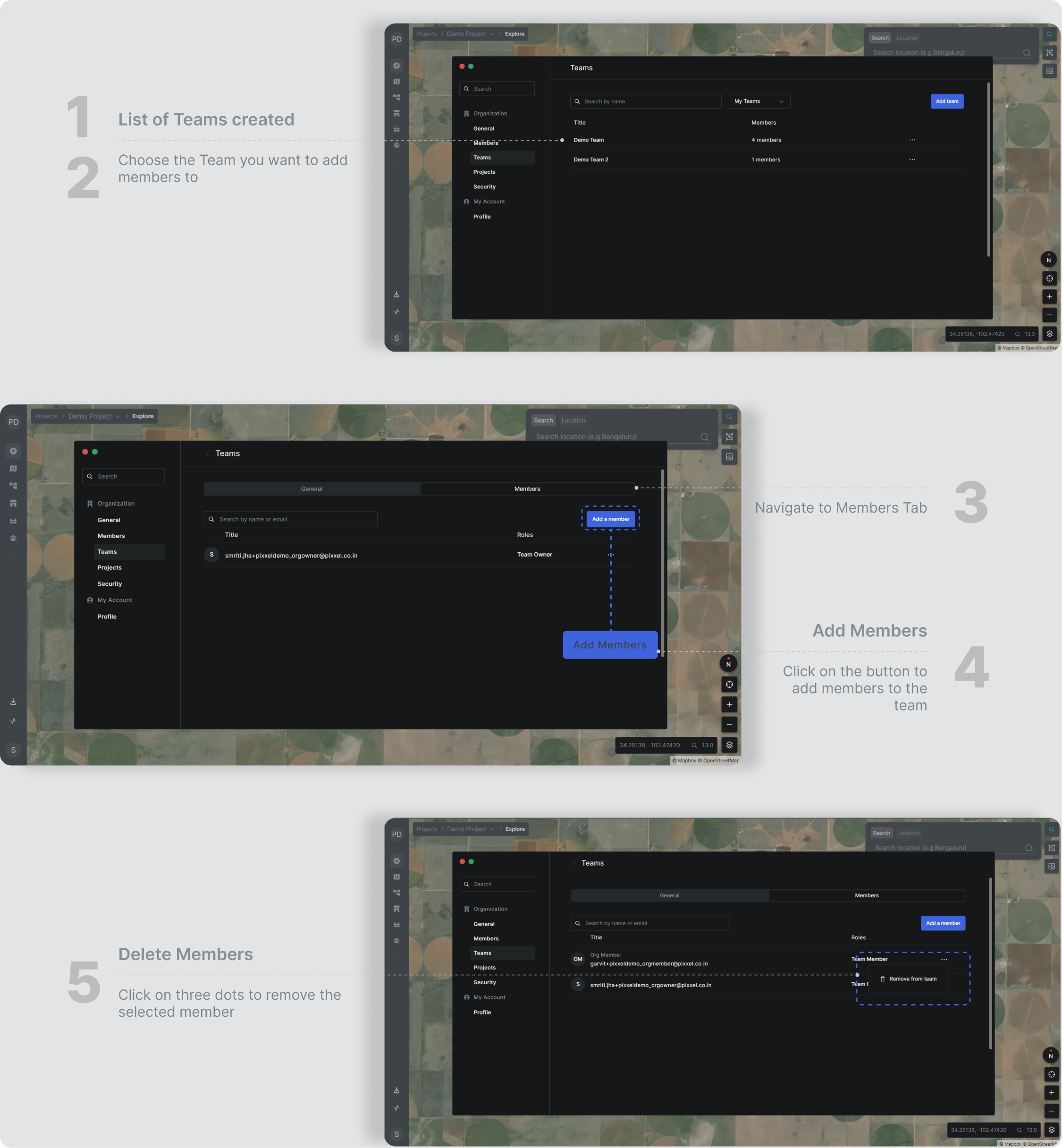
- Under the Teams tab, you will see the list of teams created by you.
- Choose the team to which you want to add members and navigate to the members tab.
- Find the Add Member button on the right and click on it.
- From the list of workspace members, type and select the email of the person you wish to add.
- You can also remove a member by clicking on the three dots given on the right side of the member’s name.