The Billing Details section allows users to input their payment information, ensuring accurate invoicing and seamless transactions. Our system is integrated with Stripe to securely process billing details. Follow the steps below to complete the billing information:
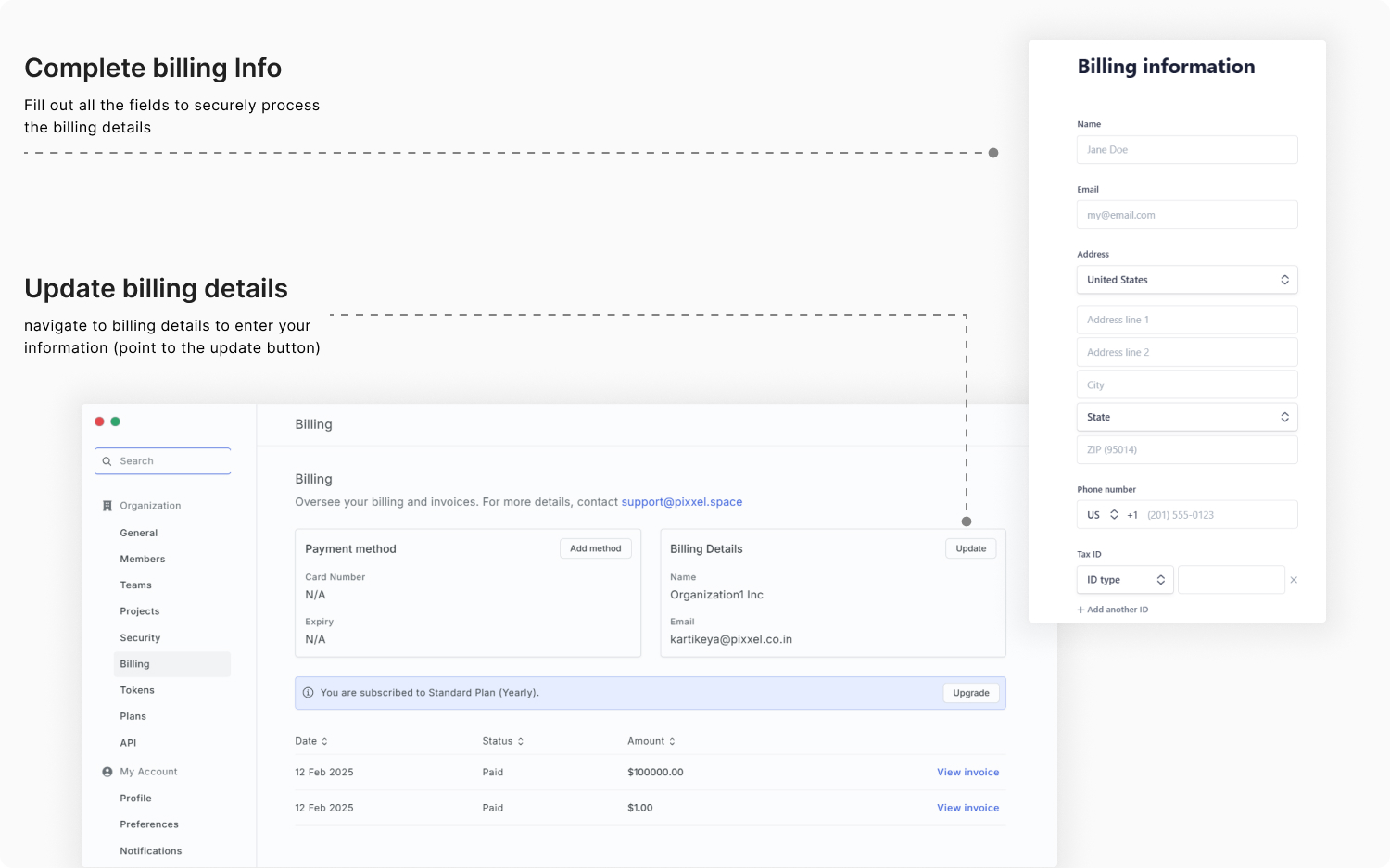
Steps to enter Billing Details:
-
Enter Workspace Name:
Provide the legal name of your workspace in the Name field. This name will be used for invoices and billing records.
-
Provide an Email Address:
Enter a valid email address where billing-related communications, such as invoices and payment confirmations, will be sent.
-
Enter Address Details:
Select the country from the dropdown menu, then fill in the street address, including Address Line 1 and Address Line 2 if applicable. Enter the city name, provide the postal or ZIP code, and choose the appropriate state or region from the dropdown list.
-
Add Phone Number:
Select the country code from the dropdown menu and enter the phone number associated with the billing account
-
Enter Tax Identification:
Select the type of Tax ID from the dropdown menu (e.g., VAT, GST, or any other applicable tax ID) and enter the corresponding Tax Identification number. If additional Tax IDs are required, click on Add another ID to include multiple tax identifiers.Adding your Tax ID ensures that your invoices include all required business details, making them compliant with local tax regulations. This helps your organization with accounting, enables potential tax credits or deductions, and simplifies the reimbursement process by providing finance teams with the necessary documentation to verify business-related expenses.